How to Fix Mouse Jumping When Scrolling
How to fix jumping or erratic scrolling when using the mouse wheel on a wireless mouse.

By. Jacob
Edited: 2020-12-05 16:05
Update 6 October 2020: The solution in this tutorial is only effective for awhile; after using it to fix my mouse about 8 months ago, the problem started happening again in late September — I tried the same fix with a fresh piece of paper applied, and while it did improve a lot, this time, it did not solve it completely like it did in February... I am now considering to glue the weal stuck in the socket as a last resort..
Update 5 December 2020: The problem actually improved a lot after applying a new piece of paper, so I am still using the mouse.
Mrbouboa mentioned in the comments that contact-spray fixed the problem. This is certainly also worth a try.
Another problem started happening though; now the left mouse button occasionally registers two clicks instead of one, when clicking one time. This one has caused me to accidentally overwrite and delete files in my FTP program, so obviously hugely inconvenient.

Back in 2018 I brought a Rapoo 1090P G5 wireless mouse, since I could not use a normal 2.4G mouse in my area — probably due to interference on the 2.4G band. A lot of wireless devices only support 2.4G, which can suffer from interference that can result in "lag" when using the device; to resolve this, we can try getting a 5G capable device instead.
After many years of searching for a reliable mouse, I really thought I had finally found one; but then it suddenly started jumping and skipping doing scrolling. It did, however, fix my lag issues — which was probably caused by interference from other devices in the neighborhood. The battery life is also amazing on this mouse! My only complaint is the scroll issue I am having.
The symptom of the "jumping" problem was that the mouse would often "scroll" in the opposite direction at random, and also, sometimes, it would skip a scroll event.
The jittery scroll behavior is unlikely to be caused by dirt, but dirt inside a mouse could still cause other erratic symptoms if it gets in the way of the optics.
How to fix the problem will depend on what is causing it. A jittery mouse can also be caused by a software issue, such as wrong driver or settings. In my case, the scrolling issue turned out to be fixable by placing a small piece of paper inside the red scroll wheel socket, shown in the below picture:
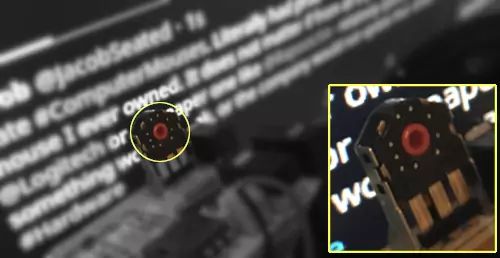
How to open up a wireless mouse
Computer mouses and keyboards tend to collect a lot of dirt and bacteria, which, alone, is a good reason to open them up to clean them. But, sometimes you also need to fix a problem with the hardware inside.
Opening a device on yourself does not come without risk of damaging the equipment, you should therefor be careful when doing repairs on your own. Some manufactures tend to make it extremely difficult to open up cases, which is highly annoying, as there is very often good reason for users to want to access the electronics inside..
1. I was able to open the case of my Rapoo 1090P mouse by unscrewing a screw below the battery:

2. Doing this granted me access to the inside by gently pushing off the case:

3. Finally, I inserted a small piece of paper in the red wheel socket, before placing back the scroll wheel.
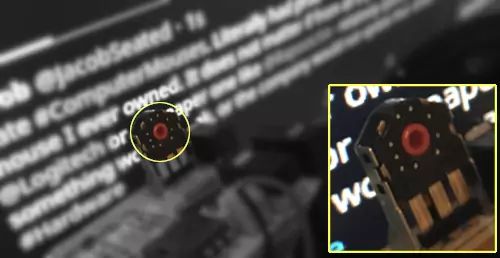
Scrolling in opposite direction
At first I thought the scroll issue was a problem caused by poor Linux drivers, but, when I much later learned that the same issue was happening in Windows 10, I realized it was probably the mouse that was either broken or dirty inside.
I did a lot of debugging on my KDE Linux system before discovering the real issue. First I tried fiddling with the Mouse and Touchpad settings without any improvements. If you are a Linux user, then you may have noticed there are very few options available for adjusting mouse settings—for the most part, this is fine, as the default settings tend to work quite well. You can also adjust things from the Terminal—I do not recommend doing this unless you have made sure the issue is not due to a dirty mouse, or some other simple problem.
Anyway, I also had the same issue in Windows, so, for once, this had nothing to do with driver issues or messed up mouse settings. Instead I assumed it had to do with an old familiar friend from the "mouse ball" days. I am talking from the days when there was a small ball inside a mouse instead of an (optical) LED.
Back in those days, you would have to physically remove the ball to clean the inside from dirt every once in a while. Another option was to simply allow the dirt to collect, as it would "eventually" smooth itself out, and the issue would be less of an inconvenience. However, even cleaning the 1090P does not seem to fix the scrolling issue.
Dirt collecting inside a computer mouse
While my Rapoo 1090P mouse does have a problem with dirt collecting inside the case, it does not seem to be causing problems with the mouse wheel. In my case it is more likely caused by a small gab in the socket that the wheel is located in.
Nevertheless, I still decided to open up the mouse with my screwdriver to see if dirt had somehow accumulated.
Note. Dirt or hair should not be physically capable of entering the mouse, and if such has indeed entered your mouse, you should contact the company and inform them of the issue.
A mouse that is properly designed will be completely closed so dirt can not enter.
Now, when I opened the mouse, I found not only a lot of hair and unidentifiable disgusting dirt inside, I also learned that the design was very fragile, and the on/off button simply fell out because it was not properly attached, the mouse wheal was also a bit loose, possibly increasing the wear and tear on the device.
Sadly dirt also tend to be an issue with some of the more expensive mouse brands—but it really should not, as the problem is relatively easy to avoid by a proper case design!
Luckily nothing broke when opening the mouse, but I could just as easily have dropped the button doing my cleaning. You should be careful when you open the mouse, as it is certainly not the most robust of designs.
Note. There is a small screw below the battery that you need to unscrew, after which the case should pop right off with a gentle push.
The fragile design does not itself matter, as you should not have to open up the device under normal circumstances. However, due to flaws (small openings in the case) that should not be there, dirt will collect, and you will likely have to occasionally open it and clean it out.

Tell us what you think:
I literally have another tab open to buy a new mouse because the scroll on rapoo mouse I have was annoying me so much.
I just thought I'd google in case it was a known problem with this brand. Now it's fixed (at least temporarily) for the cost of about 10 minutes and a sliver of plastic.
Thanks for that.
Hi. Thank you for your post. I have 3 Rapoo 15G mouses(Model: (3000P) They all had the same issue of jumping with scrolling. They did not work on any laptop or pc. Although I bought new mouses I wanted to figure out why all 3 had the same issue. So I focussed on drivers/software.... Your post gave me inspiration to try the last thing although how big is the change that all 3 mouses had the same issue :). I opened one mouse and instead of a paper I wanted to try the first one with "contact spray" in the wheel socket. To my surprise this fixed the issue on the first and improved with minor flaws in the second. So thank you for your post. Now I have some spare mouses... but most of all I have peace of mind to know that where the issue was really coming from :) ... and of course hope this posts helps someone to fix their issue with their mouse.
Hi Jacob,
thank you. It worked very well with the piece of paper.
Paros
Thank you. I also inserted a piece of paper into the hole of encoder and now it works like a charm!
Thanks Jacob. I bought a Rapoo mouse MT750s and noticed the scroll is unreliable. First I messed a lot with the mouse settings. No change.
I noticed it does the same on an Android tablet (I bought this model because it offers USB + BT connectivity) so clearly not software related.
I wanted to return it as it's in warranty but 1. somehow I managed to lose the box and the warranty papers 2. knowing the store policies, their answer after 2 weeks would have been "look, it works, what do you want" in a polite matter.
I used your method. It worked! trial and error though and it's not 100% perfect but I don't want to try today anymore. For the moment sometimes the middle click is not registered and the wheel gets stuck. Need to find the correct size for the paper. It has 6 screws, 4 of them under the mouse feet - that do not glue back properly after removing/reattaching.
Bad product for it's price (45 dollars). I wanted another mouse with an internal battery and the BT + USB connection plus the horizontal wheel were tempting. I will avoid this manufacturer for the future.
Works perfectly. Thank you so much!
Unbelievable, it took me longer to open and close the mouse than to actually fix the problem.
Thanks a bunch!!