KDE: Fix HUGE Cursor Size
How to change the size of the cursor back to normal in KDE.

By. Jacob
Edited: 2017-09-24 22:58
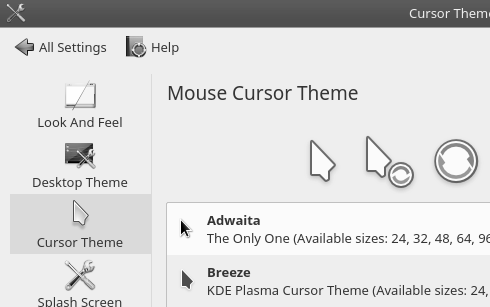
I recently switched to using the KDE desktop instead of Gnome. KDE is much more mature, and has a lot of basic out-of-the-box features, which you would expect any modern desktop to have. In Gnome, you can't even create a shortcut (launcher) to manually installed programs. You basically have to do it in a text editor, which I have complained about before, but it has still not been improved, and it has been like this for years now.
However, as is usually the case with Linux, there will nearly always be these tiny little random problems, which causes you huge headaches. I don't know if it was an update I installed, or if it was triggered by connecting an external monitor to my laptop. But, suddenly the cursor was just huge. I mean really huge. No explanation or anything.
I first tried to change the Theme settings for the cursor, but this would not fix the problem. I then also noticed that the cursor size would change size depending on which window it was hovering, disregarding the Theme settings. Mouse and keyboard settings does not seem to have anything to do with this problem.
Changing cursor size based on resolution
The problem is this. In KDE, the cursor size is dependent on the resolution. The idea to base the cursor size on resolution seems good on paper, however, when you scale it up this much, it is really going to piss off some people. I only have a standard 1920x1080 resolution, so it is nothing fancy. Yet, the cursor was being resized randomly. Not even globally. Just depending on which window it was hovering. And when it was scaled up, it was humongous. Basically this feature is broken.
A huge problem with this idea, is that it will only work if everything else is also resolution dependent. In other words. You have to change the text-size, too. Selecting text on web pages was very annoying, because the text was still tiny compared to the cursor. This is ridiculous!
Normalize the cursor size
Changing the Cursor Theme settings in the Workspace Theme from resolution dependent to a fixed size, like 24, is the intended way to do this. However, it will not work, since it will be randomly changed back to resolution dependent, and certain applications also seem to be ignoring your settings. I.e. Opening Google Chrome, would mess up the cursor size again.
In my opinion, this feature should be completely removed until KDE developers fix the settings dialogs so that applications will not mess with it. You can not ship something like this. Period.
I figured out that you have to create a file in your home directory, and change the cursor size to about 24, which is standard. This size works for most resolutions. You will really need a huge uncommon resolution for this to cause any problems. So, go to /home/[Your User Name] and create a file named .Xdefaults, then fill it with this content:
Xcursor.size: 24

Tell us what you think:
Thank you,
i had the same problem when i switched from native laptop screen to external displays.
Thanks a lot! I had the same problem.
KDE System Settings -> Workspace Appearance -> Cursor Theme: Switch from resolution dependent to 24
works for me.
The largest I can get my cursor is 48 - it is tiny on my screen and I often can't find it. I am partially sighted and it is very frustrating. Most of the fixes don't work / are out-of-date. It makes a loud comment that something that should be so easier isn't fixed in KDE.