7z: Extract and Create Archives in Linux
How to use 7zip to make and extract archives from terminal.

Edited: 2019-12-03 17:52
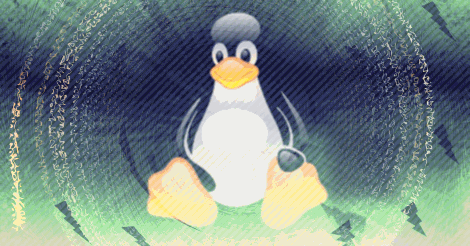
In this tutorial, you can learn to use 7zip from a terminal to make and extract archives. There are also graphical tools to accomplish the same thing, but the terminal might be more useful on servers.
Below are some quick examples you can use. If you feel it is needed, you may read the rest of the article as well for more detailed instructions.
To create a .7z archive:
7z a new-archive.7z file1.txt file2.txt
To extract a .7z archive:
7z x some-archive.7z
Linux has build-in manuals (man pages) for most commands on the system. These can be accessed by typing man [command name] in a terminal.
Installing 7zip in Ubuntu
First, we should make sure to install 7zip so that we can use the 7z command. In Ubuntu, this can be done using apt:
sudo apt install p7zip-full
Create a new 7z archive
After installing 7zip, we may create a new archive like this:
7z a new-archive.7z file1.txt file2.txt
It also works with whole directories:
7z a new-archive.7z directory-name
Note. The above examples assume you are in the directory of the files. Full paths works as well.
See also: Absolute and Relative Paths
Extracting a 7z archive
To extract an archive in the current directory, we do like this:
7z x my-archive.7z
We can also specify a path:
7z x /home/MyUserName/

Tell us what you think: