How to Save and Open Gimp XCF Files in Paint.NET
How to add support for Gimp's .XCF, .XCFGZ, and .XCFBZ2 files in Paint.NET.

By. Jacob
Edited: 2017-02-10 06:15

If you find yourself working with Gimp and Paint.NET, chances are you are looking for a way to edit files from Gimp in Paint.NET, and save your projects as xcf rather than pdn.
Since there is no Linux version of Paint.NET, it can be difficult to edit .pdn files.
We can hope that editors will, in the future, use a shared open format so that we can get around such problems.
Luckily, there is a plugin that adds support for the .XCF, .XCFGZ, and .XCFBZ2 files in Paint.NET. This allows us to save our projects in a format that can be opened by Gimp.
Please note, some advanced things in Gimp might not work properly. But the plugin will still provide enough support for us to be able to save, and later, edit files in Gimp and Linux. Paint.NET is rather basic, so opening files in Gimp should not cause too many problems.
Installing the Gimp native format plugin
The plugin can be found here. After unzipping, you should place ImXCF.FileType.dll and ImXCF.Command.exe in the FileTypes folder found in your Paint.NET installation folder, as done in the below screenshot:
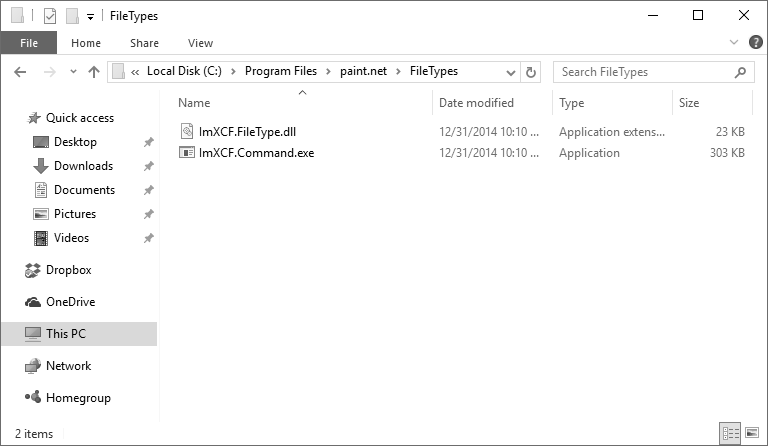
The installation folder is usually found in Program Files.
In the future, I suggest you always save your projects as XCF, to increase the chance that you will be able to open them in other editors. This is however not always recommended, as it might cause compatibility problems.
After installing the plugin in the FileTypes directory, make sure to restart Paint.NET. If you have done things correctly, XCF - Gimp native format (*.xcf) should now be available as an option in the dropdown of the Save As dialog.
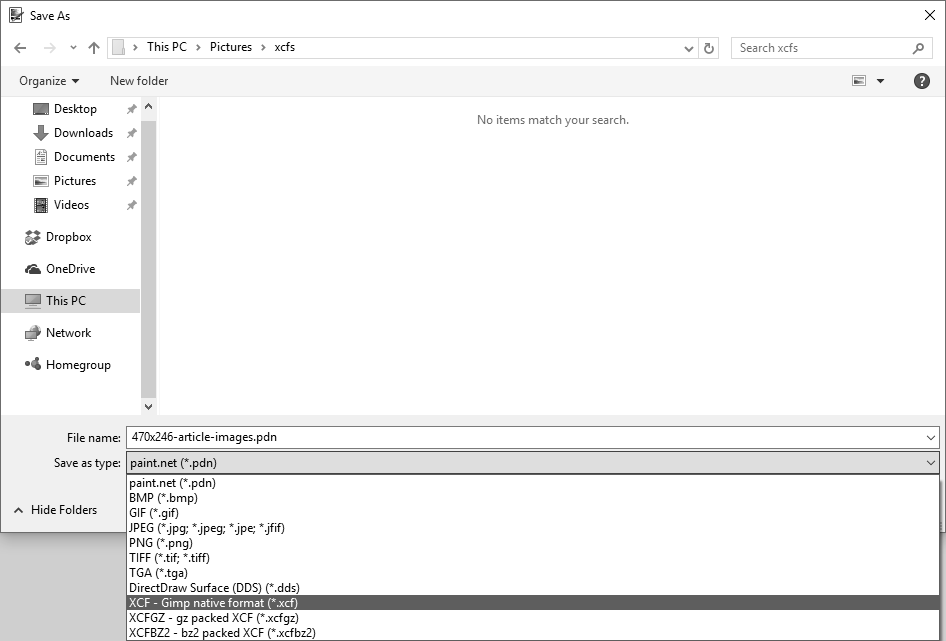
Video
Links
- GiMP Native Format' FileType Plugin (.XCF, .XCFGZ, .XCFBZ2) - forums.getpaint.net

Tell us what you think: