Increasing the Sound of Clips in Kdenlive
Tutorial on how to increase volume on clips in Kdenlive. Adding a gain effect to the audio clip and adjusting the slider will control the sound. Gaining sound clips may be necessary if the audio volume is to weak, or if you need it to match other audio.

Edited: 2018-01-19 16:29
Increasing or decreasing the sound level of a clip is done by adding a Gain effect to the clip and adjusting the level using the slider in the properties window. Gaining audio is often done when a sound was recorded with a low gain level. Recording sounds with a low gain will reduce noise, but you will need to keep your mouth closer to the microphone to compensate.
Note. Increasing the sound level might introduce audible noise to the clip.
It is usually best to record your sound with a suitable gain level. If you can hear noise in the clip, it can be because the gain setting was to high on your recording equipment. It can also be caused by the environment, this would be the case when recording in an empty room or hall. Finally, you may improve sound further by getting a small attachable microphone to put on the shirt.
You can get portable recorders which will produce fairly high quality recordings.
Using the Gain effect in Kdenlive
First select the clip you want the gain effect to be added to, make sure the Effects tab is open, then click the search bar and enter in "gain".
You should see two effects coming up, one is named sox gain and the other is named simply gain – choose the last one named gain. Add it to the clip either by double clicking on it, or drag and drop it onto the clip.
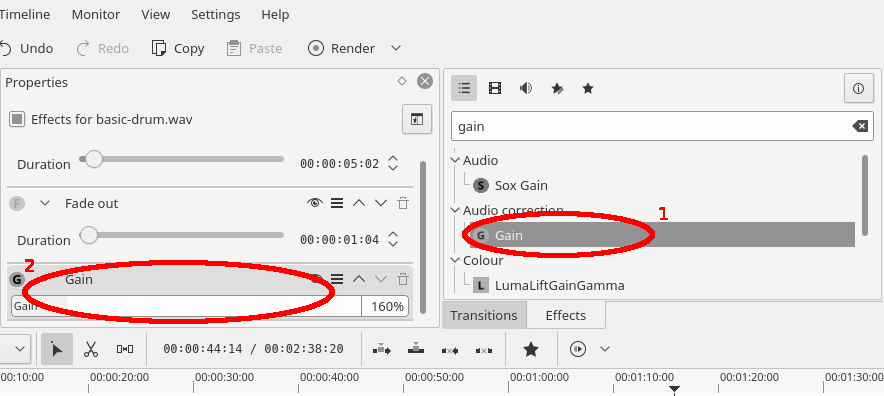
Now, you can adjust the audio level in the Properties window. Note. You may need to scroll to view the gain effect, as there is not much room in this window. To increase or decrease the audio of the clip, simply move the slider.
If you prefer to see how to do this in a video, this has also been included last in the article.

Tell us what you think:
Thanks for the help