How to fade in and out in Kdenlive
How to create an alpha fade in kdenlive for logos and watermarks, and even for video.

Edited: 2017-04-12 03:35
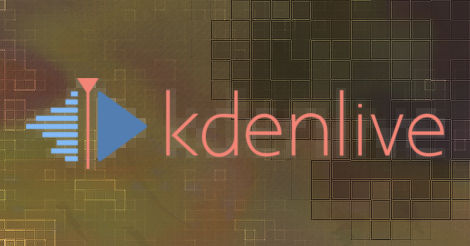
The most basic type of fade-in and fade-out are the fade from black and fade to black effects. The easiest way to add these to your media files, is to move the mouse pointer close to the corner of a clip on the timeline, then click and drag until your fade reaches the desired length.
These effects will not work for media placed on top of other media. I.e. A watermark placed on top of a video. For this you should instead create an alpha fade.
How to make an alpha fade
An alpha fade will fade-to or from the alpha channel instead of using a solid black color.
If you want to add a smooth fade-in and fade-out (Aka alpha fade), which is often used for transparent watermarks, logos, and text, then the procedure is unfortunately less intuitive.
First you need to place the media file on a video track above your video. In this case we are placing a .png image on top of a video. After placing the .png, add the affine transition to the image.
The affine transition allows us to move and rotate the media without much of a quality loss, and it allows us to add keyframes for the different properties. One of these properties is opacity, which we will use to create our own fade-in and fade-out on the clip.
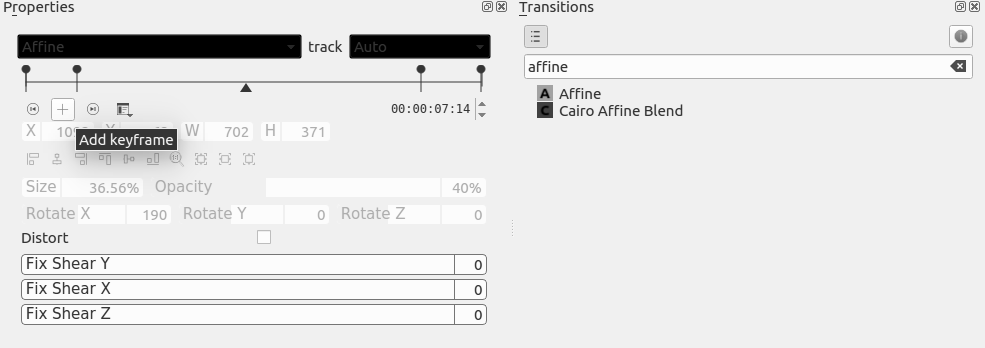
Finally, add some keyframes and adjust the Opacity percentage for each of them. The position of the location indicator on the timeline determines where you will be adding new keyframes.
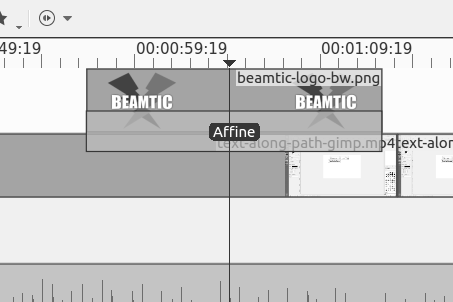
As you can see, the small triangle in the keyframe area, corresponds with the position of the location indicator on the timeline.
The right way of doing it
I personally think the right way of doing it, is by clicking the corner of the clip, followed by drag and release. In other words, just as how a fade from black is currently added in Kdenlive.
Vegas Pro does it in a very good way, and other editors could learn from this.
Rather than adding a fade to black effect, I really think it should just ad a opacity fade, or fade to alpha. If there is no video track below the clip, then it should automatically fade to black. I really see no need to have a dedicated effect called fade to black.
But this is just some suggestions for developers. Maybe someone can change the current behavior, and make it more intuitive to use?
Bug: flickering lines with rotated media
Currently I am having a bug in Ubuntu, using Affine to rotate and resize .png files causes the media to have a flickering line at the bottom. Hopefully this will be solved in a future version of Kdenlive.
To get around the problem, you can simply save the logo in full resolution, already rotated and positioned where you want it on the screen.

Tell us what you think:
blah blah blah... I lost half hour trying to figure out how to fade in and out to white/transparent... I did it in OpenShot without any learning.
Why is Kdenlive so complicated?